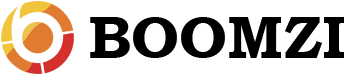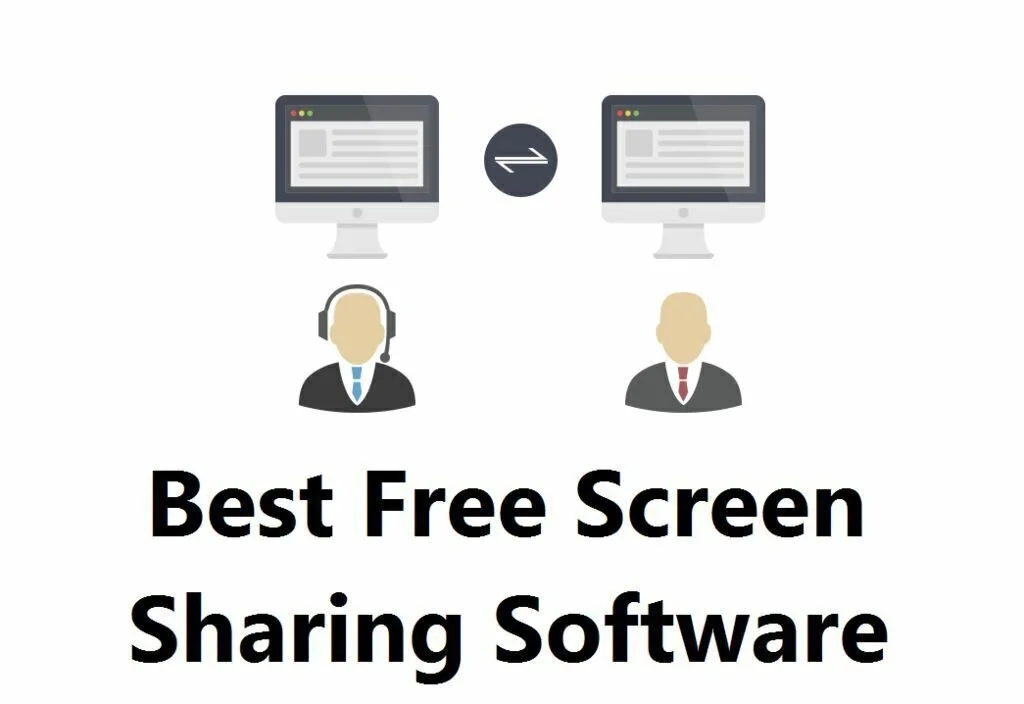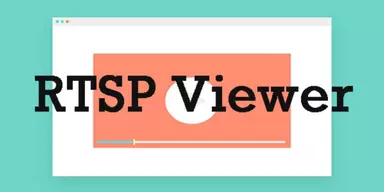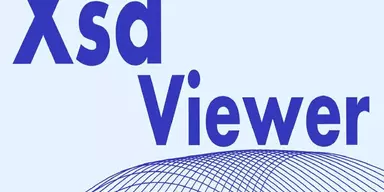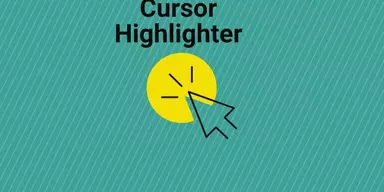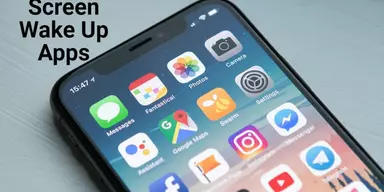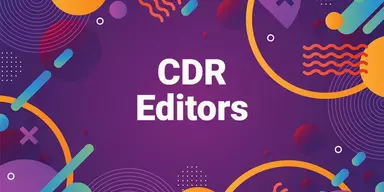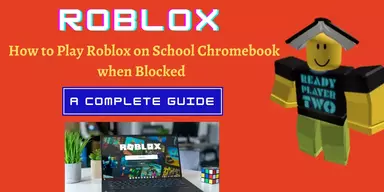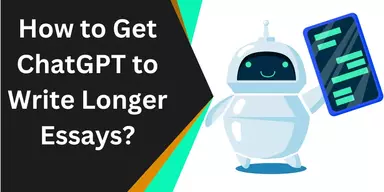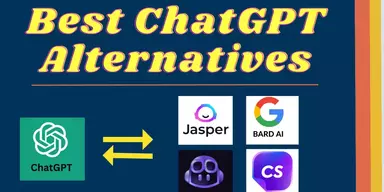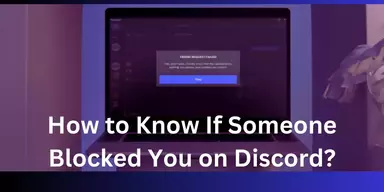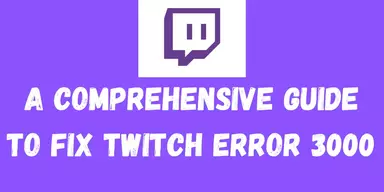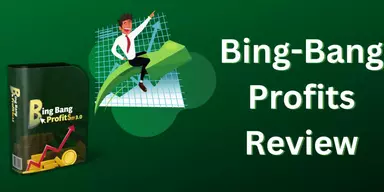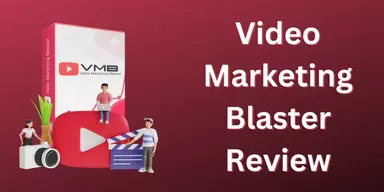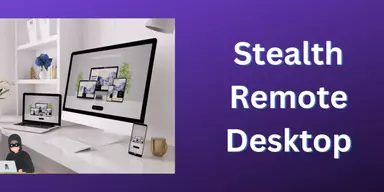Remote Desktop Access is a way of controlling another person’s PC or machine through remote desktop connection. Remote Desktop also refers to a program which enables the user to work with another system’s desktop and get control through remote access. It is a client-server model where one client’s system connects to another client’s system. You are an owner of a company which has branches in different cities of a country. Sometimes, you need to give a presentation on a new project to the employees of the company then you can do it sitting in front of your system. Desktop sharing applications have provided great productivity in the industrial sector where a large number of people use them to troubleshoot the technical and management problems or share presentations over a PC virtually. Desktop sharing tool has become a major utility for the personal or the business platform. That’s the reason the increasing usage of free desktop sharing application has led to the development of the industry. The screen sharing applications help you the get control of other users’ Desktop and manage their system files, applications and help them to solve their issues without physical presence. Here is the list of Best Free Screen Sharing Software where you can easily get the best Screen sharing program of your choice.
1. TeamViewer
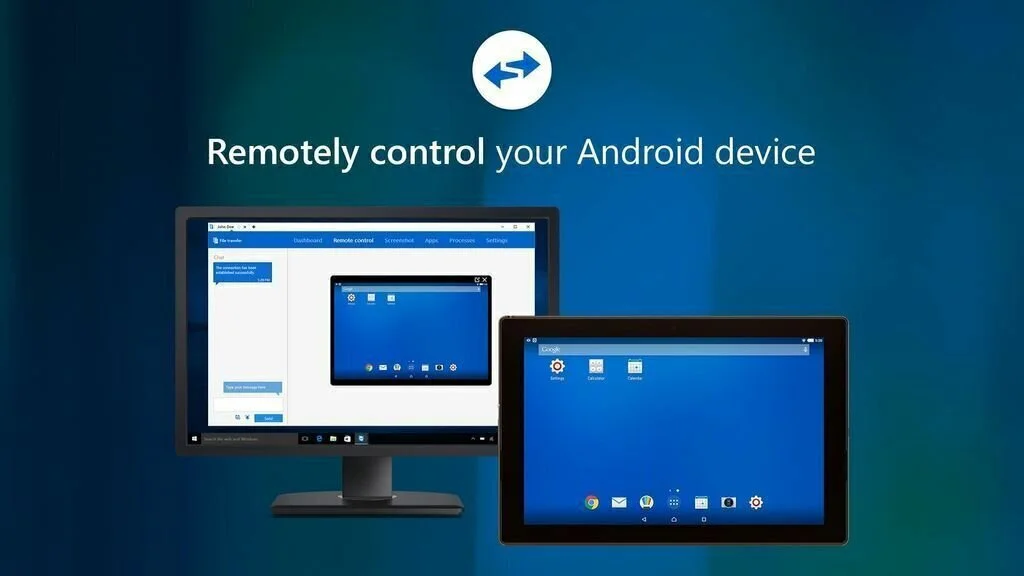
Take over someone’s system to transfer files, make demonstrations, host presentations and meets with multiple with the help of a reliable application like TeamViewer. The intuitive program helps you to connect to a Desktop remotely, view its desktop and use it as if it was his own. The user-friendly interface enables the beginners to work with it using simple options. For proper working, the program requires to be installed on both of the systems involved in the connection, and each gets a unique ID and password. When a user needs to get control of the other system, he has to insert the related ID and password to create the connection instantly. Create a list of systems to control remotely, manage them and transfer instant messages or make phone or video calls. Work with a large range of customization preferences to activate Wake-on-LAN on systems to turn them on and set hotkeys.
2. UltraVNC
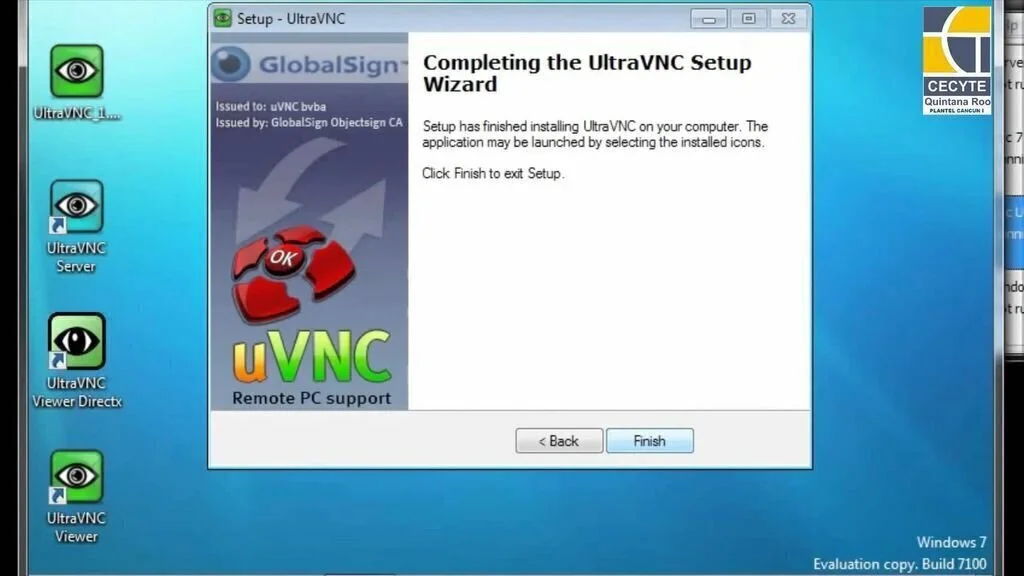
Access distant computer using a remote control program like UltraVNC. During installation, it will ask you to select how exactly you want to use the program, as a server, as a client or both. Using the program as a server requires two different passwords, one for full control of the system and second for the view mode only. You need the server’s IP and password to create a connection. It works quickly, and the entire process moves smoothly. UltraVNC remains friendly with hardware resources on both systems and allows you to select even the resolution you need to use on the remote machine. Overall, UltraVNC is one of the best programs of its kind for both beginners and advanced users.
3. Zoom
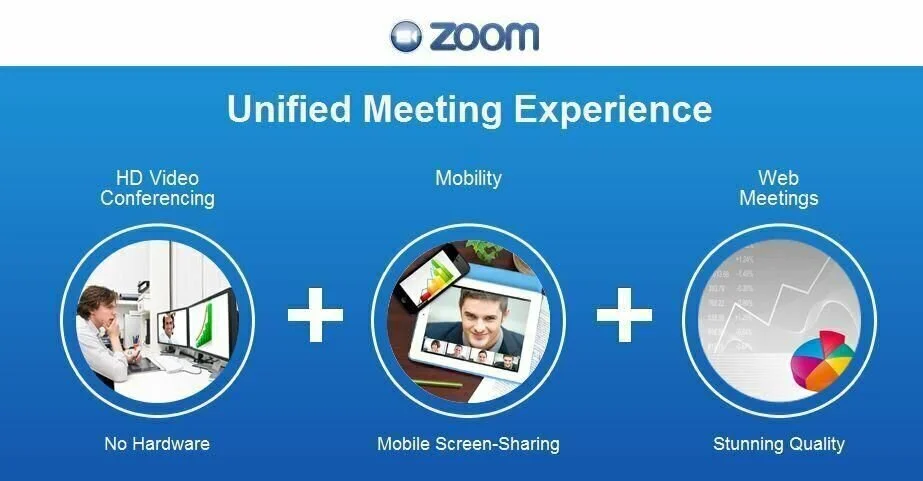
A powerful program that allows you to measure magnify, pick colors, capture images, paint, highlight, and write on the screen. Using a lens, you have the facility to move, magnify, and click everything on the screen. Drag one or more rectangular areas on the screen and see them magnified instantly. Measure and chose regions, angle, and lengths. You can freeze mouse focus or move the mouse from the keyboard. Write or paint on the screen and edit images by magnifying, highlighting, underlying and adding backgrounds and symbols. You have the option to choose, copy, and save colors and related values in multiple formats like RGB, VB, HTML, Hex, C++, Frontpage, and Delphi.
4. Remote Utilities
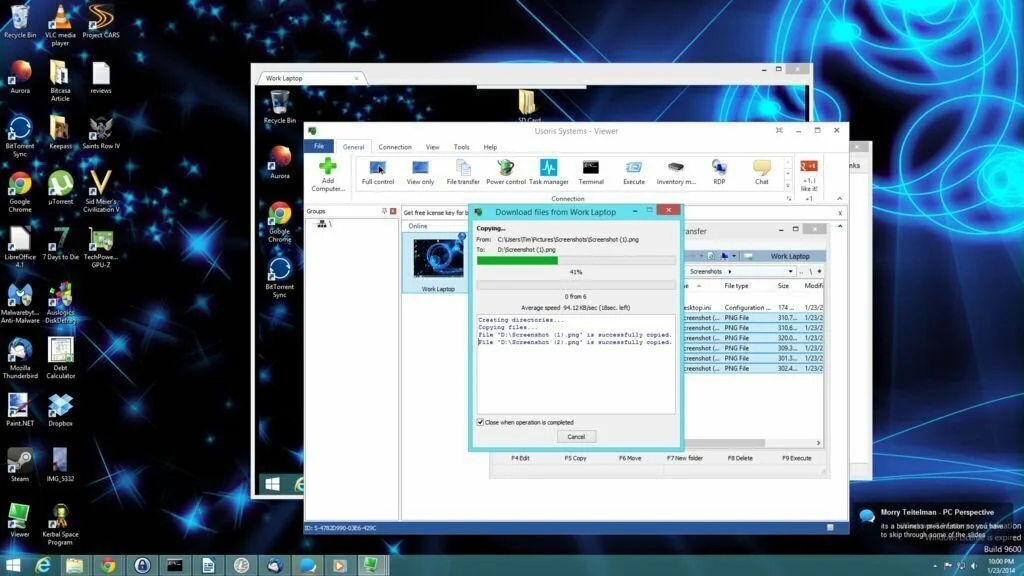
Remote Utilities is a straightforward program that furnishes secure and easy access to remote systems, enabling full control over the target system. Use remote administration options for systems of local or wide area networks. The application comprises two components, install RUT-Server on the remote system and RUT-Viewer is the part of administrator’s system. View the remote PC screen in a resizable window and control computer with your keyboard and mouse. Remote Utilities offers safe, fast and comfortable access to the remote system and provides support for LAN and WAN connections. The application provides numerous tools for a computer administrator like file transfer, remote launch, capturing sound from the remote computer, a task manager and much more. Remote Utilities saves Desktop resources, uses minimum memory and send all data over the network in compressed and encrypted form.
5. Mikogo
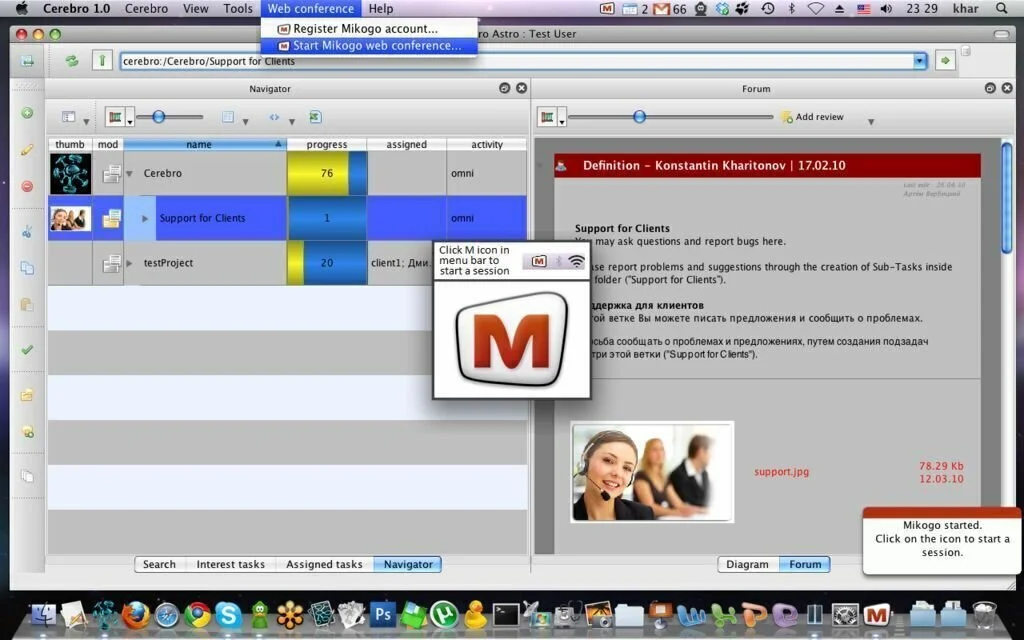
Mikogo is a straightforward program that enables you to share system with other users, starts VoIP conferences, chat with other session participants, transfer files, and control systems. It is helpful for people who need to share their systems with many participants. For working with the application, you have to create an account on the official website of the program. It has a clean and straightforward interface that helps you to do different operations using a few clicks. Send invitations to a chosen user for giving him the facility to share his or her screen, assign mouse and keyboard control to other users, join up to ten participants in a session, schedule multiple sessions, and store different session IDs and work with them later. Record the sessions, transfer files of up to 200 MB, and allow the “Whiteboard” feature for highlighting areas on the screen. The built-in preview function helps you to check what is present on your screen.
6. Skype
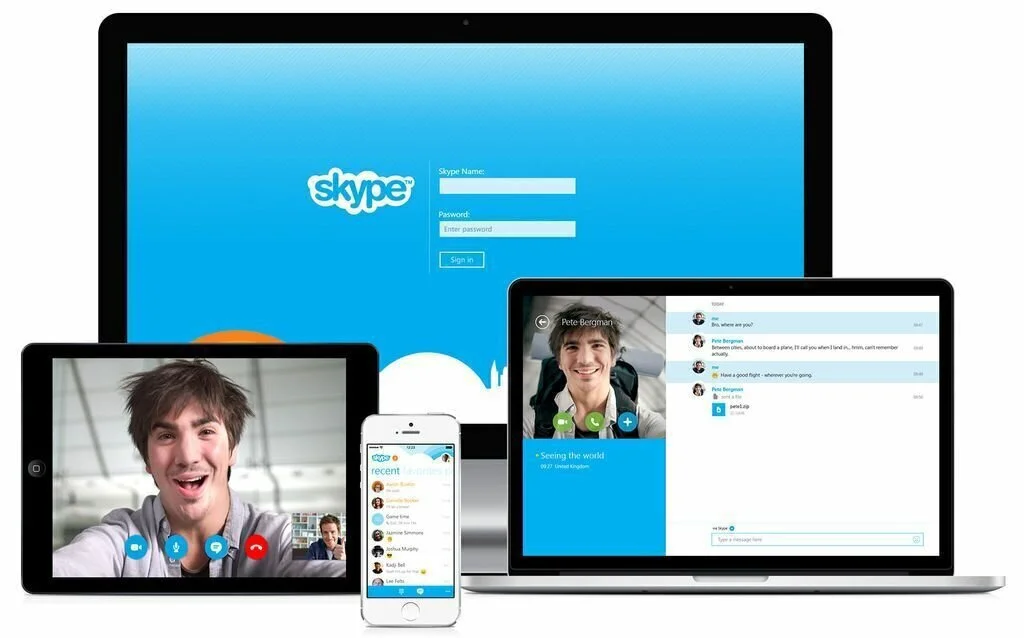
Support for screen sharing, file transfers, audio and video calls, and conferences and the important features of Skype. It is an instant messaging client that comprises a powerful set of video, calling, sharing and messaging capabilities. Sign in using your Skype account or work with it using your Facebook or Microsoft authentication parameters. A configuration wizard helps you to check your sound and video by testing your microphone, speakers, and webcam and set your profile photo by taking a picture or uploading an image from your system. The clean and smart design have calling, messaging, video and sharing options in the single window. It lists all your contact in the primary window and allows you to find contacts by name, Skype email or name, or use a phone number. Call anyone else on Skype, set up a group of people together on one call or video call, call mobiles and landlines worldwide, and allow a smart video feature for getting close up to face to face catch up.
7. Google+ Hangout
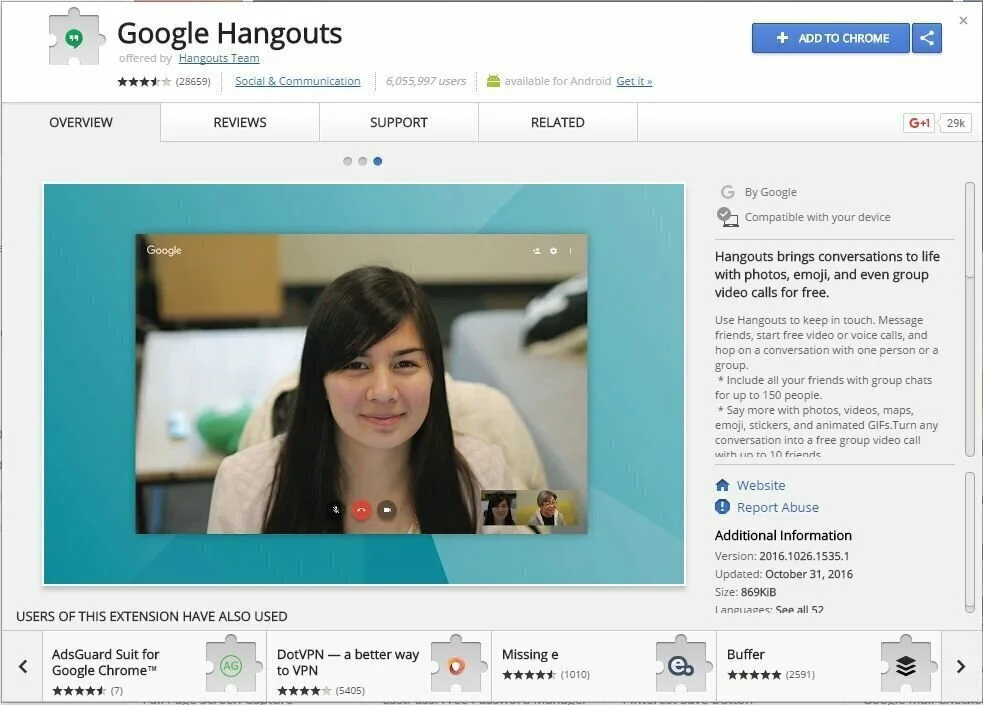
Meet face to face with customers and co-workers using Google+ Hangout. It helps you to connect with users that make your business run through voice, HD video, or text. You can connect with up to 25 people within or outside of your organization. The Interesting thing is that screen focuses on whoever is speaking and intelligent muting prevents background noise. Your whole team can connect with the same Hangout from their systems, tablets, laptop, or phone with the same easy to use experience. With the help of built-in screen sharing, you can review your latest slides or give a remote tutorial and then send useful links. Specify advanced admin features like turning chat history off, limiting access to Hangouts for external participants, and the ability to eject participants ensures privacy.
8. DeadSimpleScreenSharing
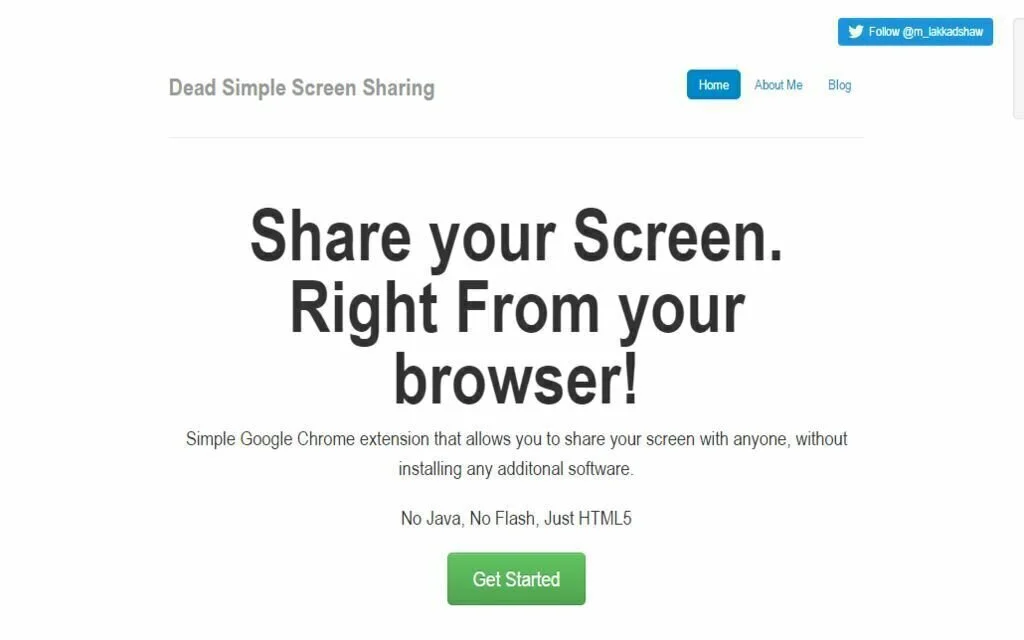
Share your screen right from your browser with the help of an efficient online program like DeadSimpleScreenSharing. Simple to use Google Chrome extension helps you to share your screen with anyone. This straightforward program supports for all mobile devices Android, iOS, Blackberry, Symbian, and Windows Phone, anything which comprises a web browser. It is an open source extension so you can download it from GitHub. The program is built with CSS3, HTML5, and JavaScript. After installation, it will show you an icon on the upper right side of the browser, click on that icon for sharing the screen. It enables you to share the unique URL with anyone you need to share your screen with.
9. Windows Remote Assistance
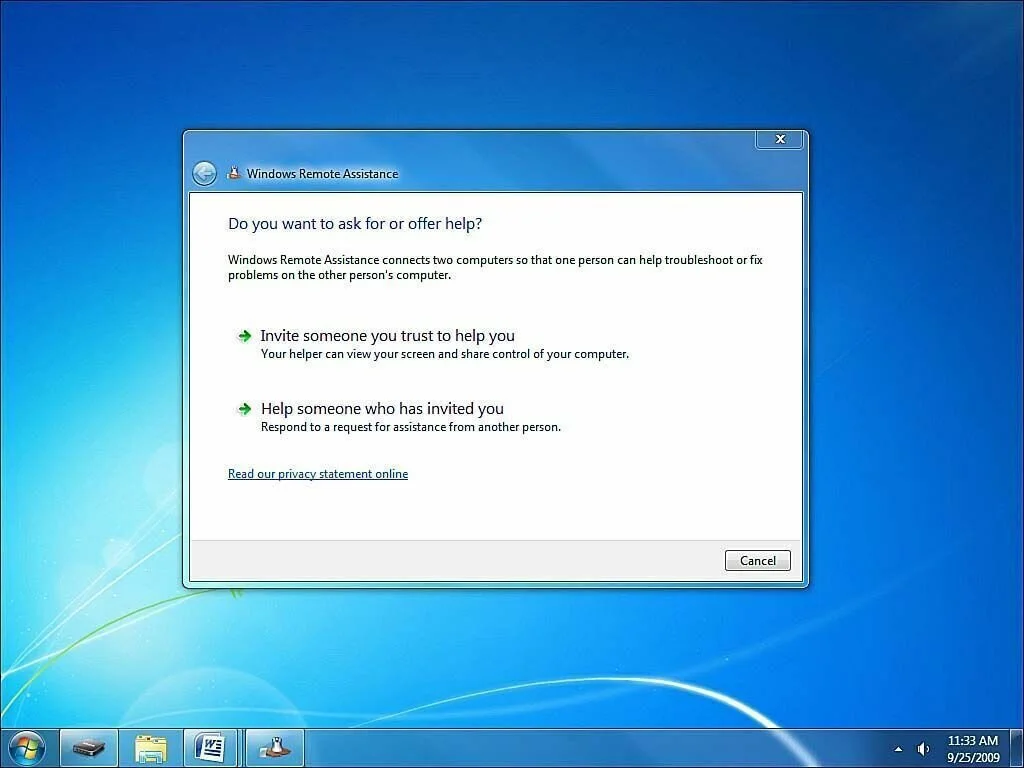
Windows Remote Assistance is a remote application free to use and works with no external download and installation. Just go to My Computer Properties>Remote Settings, then enable connections from systems. Then move to Start menu and find “Windows Remote Assistance.” The device which needs to need help should click on “Invite Someone to help,” it will create a pin, which requires being punched into the device which needs to view. To view on another system, move to start menu and find “Windows Remote Assistance.” Then click on “help someone who has invited you.” A Windows display asking for the pin, after punching up the pin, the system can view the host desktop. It is only a view application and has a chat box for further assistance. Windows Remote Assistance is a basic screen sharing program which works with no problem.
10. AnyDesk
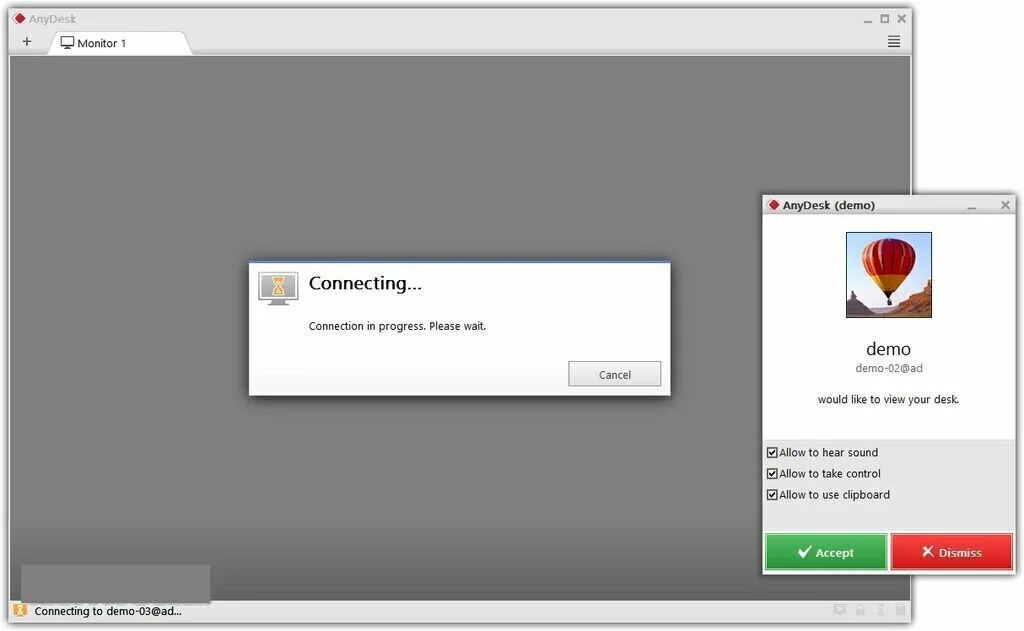
If you need to control one more system remotely using a least value of effort, then use a user-friendly program like AnyDesk. The easy to understand appearance of AnyDesk is quite approachable for anyone. The primary window facilitates you to connect to another system having AnyDesk, only by inserting the related address into the ‘Remote Desk” field. Connect to the System from work, or the opposite and easily access the documents you want. You can share the clipboard contents between the two systems, simply copy and paste data from one system to other. Take a screenshot of the system you connect to and save them on your screen to PNG format. It provides unattended access, so you have the possibility to connect with the target system without permission on the other side. But, you need to set up a password to stop unwanted access.
11. ShowMyPC

A remote control program that enables you to control to another system through the Internet and control that machine just like you are present in front of the monitor. First, another user has to run the program well, with the “Show My PC Now’ option turned on. Then, the second users have to click the “View Remote PC’ option and insert the password given by the remote system. Make connection just by inserting the password providing no other information. The application based on SSH port forwarding, you would not need inserting more details about the other system. It has only a few options, but after creating the connection, you can send CTRL and ALT commands using specific tools and initialize file transfers. Overall, ShowMyPC is a decent remote controlling program for people who want to manage the system through the Internet.
12. AnyMeeting
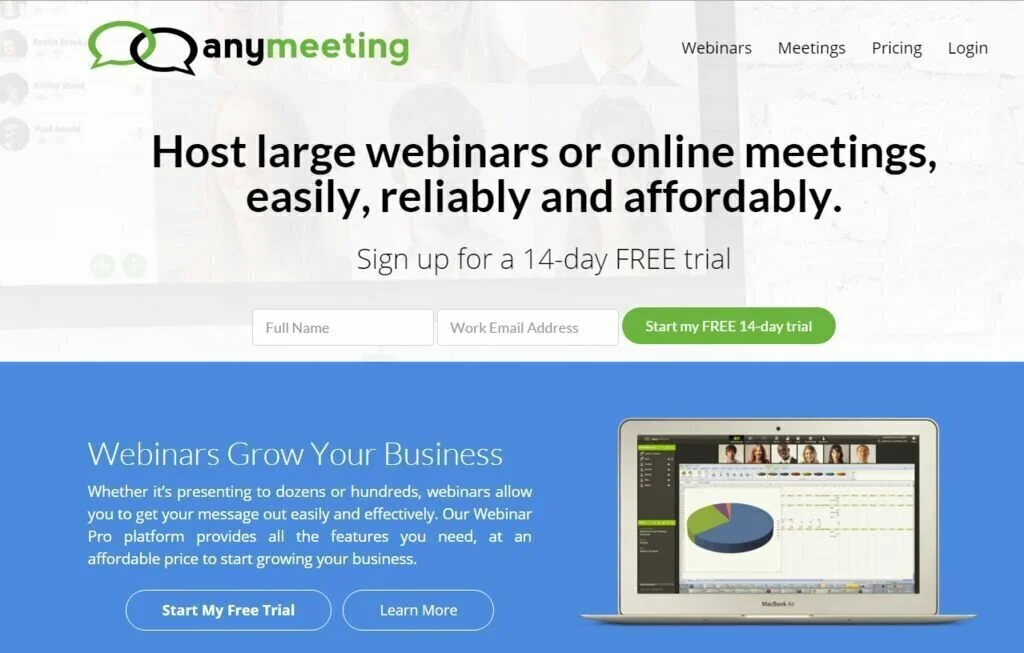
You are a businessman and want to host numerous online meetings then try an online utility like AnyMeeting. Use this interesting application for video conferencing, online meetings, and conference calling to improve your business. AnyMeeting platform will give improved results for team meetings, sales meetings or general collaboration. The application facilitates you to get your message out. To grow your business, work with AnyMeeting and get the features that can help you in business.
13. Join.Me
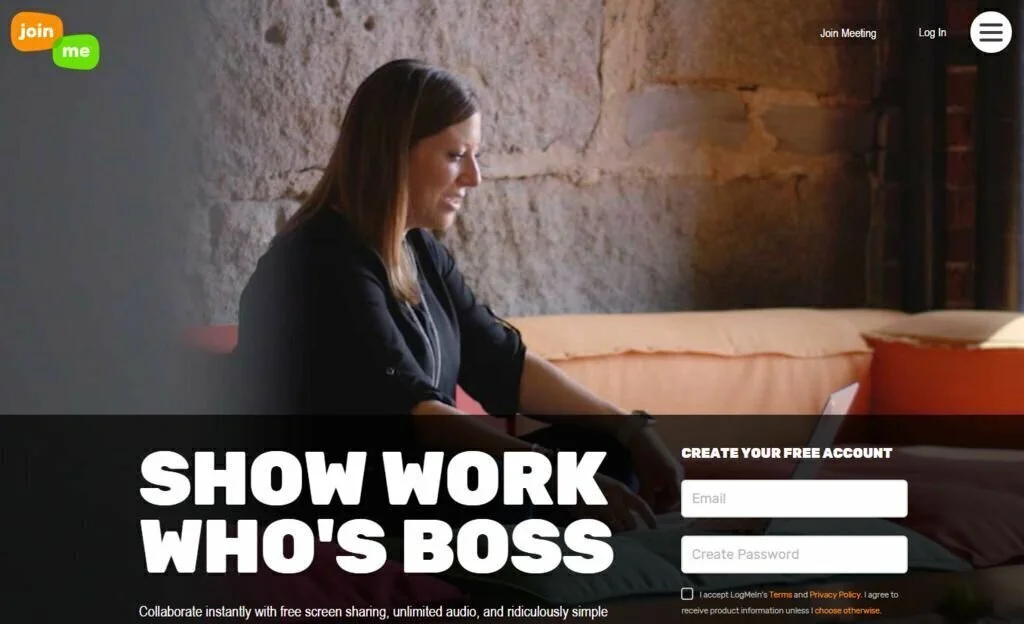
Use Join.Me for your online meetings and conferences. Start your meetings by pressing the “Broadcast” buttons and nothing more. You can share a single window instead of your whole screen full of Word docs, PowerPoint decks, unread emails, and those puppies you need to rescue. You can keep working on any project you would not want to share, and nobody else will see it. The application works with no downloads, complicated dial in numbers or registrations. Click on the link and move into your meeting. During the meeting, your entire team can highlight, markup or use laser pointers to highlight stuff to make a point, make progress, and make a difference. You can hand over the presented role to any participants so they can broadcast screen in full control.
14. AeroAdmin
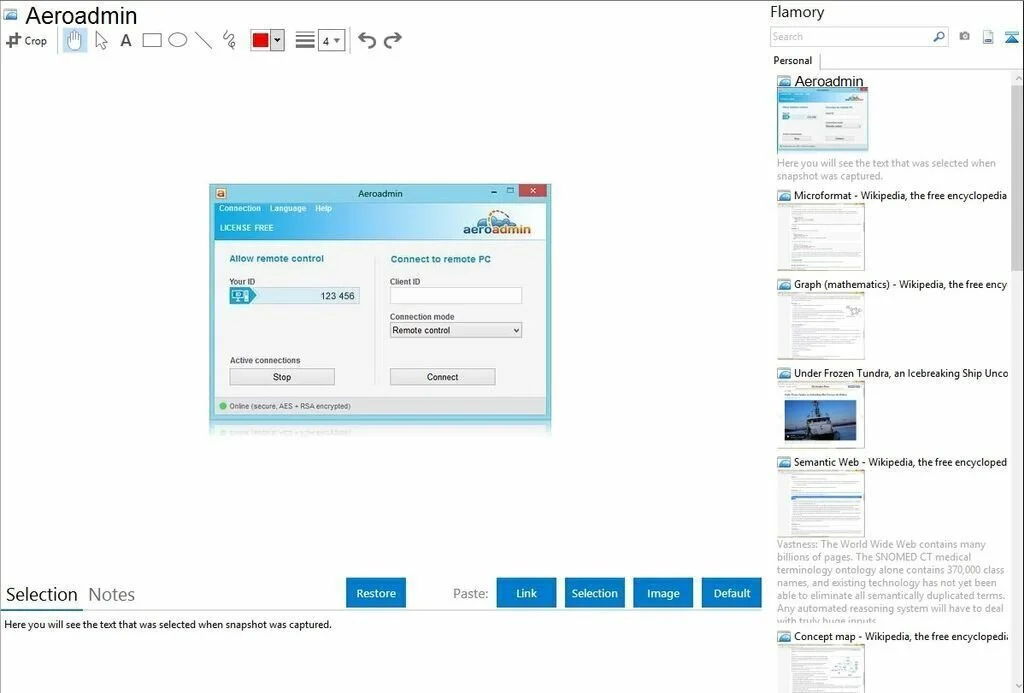
AeroAdmin is a simple to use and reliable program that allows you to create a remote desktop connection with another system running the same program. The GUI of AeroAdmin is easy to understand so less experienced users can easily work with it. After creation of the remote connection, the desktop of the system to which you have a connection will show in a separate window, enabling you to view or control that system, depending on the connection. For establishing a connection, provide the ID of the system you need to connect to and select if you want to use the ‘Remote Control’ or ‘View Only’ mode. When the application receives a connection request, the user has the option to accept it or reject it and specify the access rights for allowing the connection. The user can allow keyboard and mouse control, viewing the screen, and clipboard synchronization.
15. ScreenLeap
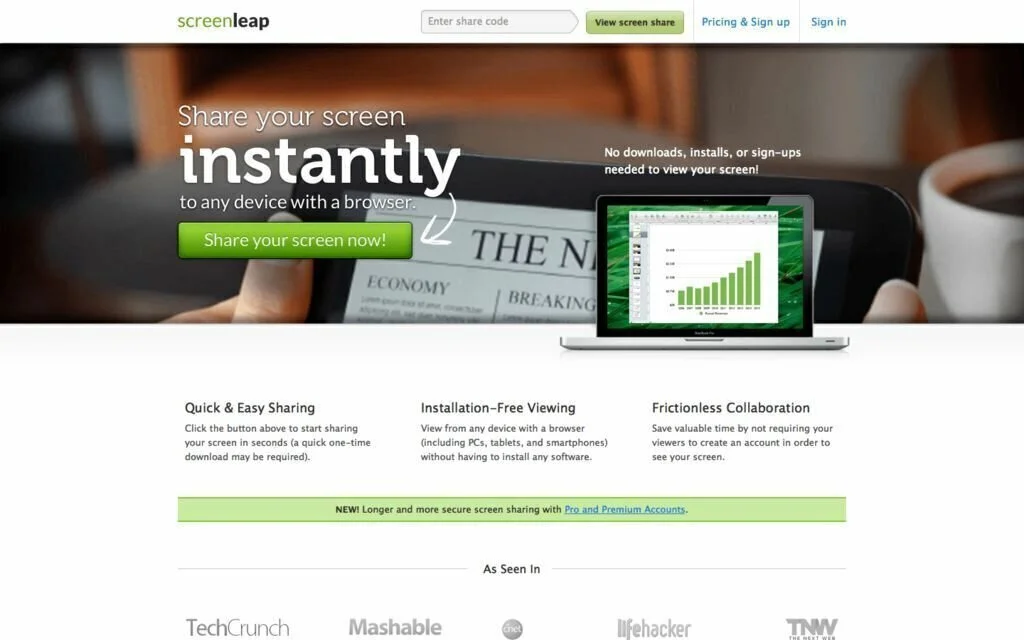
Share your whole desktop or an only specific part of your screen with your following or colleagues through a link or code with the help of a simple program like ScreenLeap. So you can share your active windows or desktop with colleagues, customers or family. It has a minimalistic interface and comprises a small window that informs you about screen sharing and the number of users who are viewing your screen. Pause or stop the screen sharing using a click anytime. It provides you a rectangular marking you can resize according to the part of your desktop screen you need to share with participants. When you start the screen share, the program opens a window in the browser and offers you two links you can share with your viewers; one is a direct link and other is a code. When the viewers insert the link or code in their default browser, they can view your desktop screen, window or the screen region of your need.